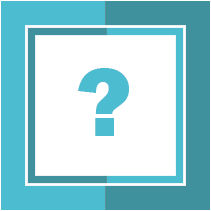 FREQUENTLY ASKED QUESTIONS
FREQUENTLY ASKED QUESTIONS
Will I achieve my WACE?
For information about achieving the WACE, visit the WACE requirements page, the Getting Organised page, or use our WACE Checker tool to see if you will meet the requirements to achieve the WACE.
Where do I find my examination timetable?
Visit the Examination Timetables page of the Years 11 and 12 website for information on the timetables and their release dates. Your personalised examination timetable can be accessed through the Student Portal once released in September.
WACE requirements – FAQs for students in Years 10–12
Student portal login
How do I log in to the student portal?
Click on the link to the student portal (https:/studentportal.scsa.wa.edu.au).
You will find this link on the Home page of the Authority website (https://www.scsa.wa.edu.au/) under Useful Links.
You will need your Western Australian student number (WASN) and a personal email address. You must also be able to access your personal inbox to confirm your email address as part of the login process.
What is my WA student number (WASN) and where do I find it?
Your WASN is an eight-digit number that was allocated to you by the School Curriculum and Standards Authority (the Authority). Do not disclose your student number to other students.
You will find your WASN on your school report/s. It may also be on your SmartRider.
What is my password?
Your initial password is a combination of your family name and date of birth — Nnddmmyyyy:
- Nn = the first two letters of your family name (not your initials): the first as a capital letter (A–Z) and the second as a lower case letter (a–z), excluding any punctuation or spaces
- ddmmyyyy = your date of birth in day month year format.
You will be prompted to create a new password. Your new password must contain a minimum of eight characters, with at least one digit (0–9), at least one capital letter (A–Z) and at least one lower case letter (a–z).
Re-enter your new password to confirm it. Make sure you keep your new password somewhere secure for the next time you log in to the student portal.
Why do I need a personal email address?
The Authority communicates with you by email, so you need to add a personal email address that you use regularly. Using your personal email address will allow you to receive emails from the student portal after you have left school and your school email address has expired.
I am having problems logging in. What should I do?
If you have forgotten your password, please see the response to ‘What should I do if I have logged in before, but forgotten my updated password?’ below.
If you are experiencing technical issues with logging in to the student portal, please ensure that you are using a clean link (https://studentportal.scsa.wa.edu.au). A saved or bookmarked URL may retain data from an expired session, which can cause your new session to fail to load.
Please refer to the Student login and navigation guide or contact your school administrator for further assistance.
What should I do if I lock myself out of my account?
After several unsuccessful login attempts, your account will be temporarily locked. An error message will be displayed at the top of the page, notifying you of when you may attempt to log in again. After the indicated time has passed, you may attempt to log in again.
What should I do if I have logged in before, but forgotten my updated password?
Click on Forgot your password in the login panel. Enter your WASN and select I'm not a robot then click on the Submit button.
An email will be sent to the email address registered with your account within the next 15 minutes. Please make sure to check your junk or spam folder if you cannot see it in your main inbox.
Clicking the link in this email will prompt you to enter a new password and re-enter it as confirmation, then click on the Reset button to set this new password.
What should I do if I have forgotten my password and no longer have access to the email address registered to my account?
If you no longer have access to the email address registered to your account, and are unable to log in, you may request a password reset.
Account access queries must be sent by the student who owns the account and cannot be requested by any other individual or organisation.
To request a password reset, please contact wacehelp@scsa.wa.edu.au (monitored from Monday to Friday between 8.00 am and 4.30 pm). In the email, please include your:
- full name
- WASN
- school name
- date of birth
- current home address (if you have left school, your home address at the time you left)
- photo ID (this is not required if you are a current student and send the request from your official student email address).
Note: due to security restrictions, your WASN cannot be provided over the phone.
What should I do if the student portal is not loading?
Please try logging in using a clean link (https://studentportal.scsa.wa.edu.au). A saved or bookmarked URL may retain data from an expired session, which can cause your new session to fail to load.
If the student portal still does not load, try logging out, clearing your browsing data (also referred to as browsing history or browser cache) and cookies, and then logging back in again.
How to clear your browsing data in Google Chrome® (on a PC):
- Click on the three dots symbol in the top navigation bar. Select More tools from the dropdown list then Clear browsing data. Alternatively, hold down Ctrl+Shift+Del at the same time for a shortcut.
- The Clear browsing data window will open. Choose the time range that you wish to delete from the dropdown list, i.e. Last hour, Last 24 hours, Last 7 days, Last 4 weeks or select All time.
- Elements of your browsing history are preselected (Browsing history, Download history, Cookies and other site data, and Cached images and files). You may deselect any of these if you wish. We recommend that you do not select Passwords and other sign-in data.
- Click on the Clear data button to remove your browser cache.
- Reload the link to the student portal and your browser should now work more efficiently.
Note: instructions for other internet browsers will be similar to those shown above.
Another way to clear the browsing data is to try a hard refresh, which will force the webpage to reload without using your browser cache.
Windows users: hold down Ctrl and then press F5 on your keyboard.
Mac users: hold down Cmd and Shift and then press R on your keyboard.
If clearing your browsing history does not work, try using a different web browser on the same device. Or try using a different device or your mobile phone.
Sometimes your internet connection might affect your access to the student portal.
If you are using your mobile phone, turn off your wi-fi signal and use 4G or 5G, which will provide faster internet speed and access across a much broader area.
If you are at home, try resetting your internet router.
What are the Student Declaration and Permissions statements?
The Student Declaration and Permissions statements include your acceptance of the WACE requirements and rules as set out in the Year 12 Information Handbook. The Authority also asks permission to use your results, should you win an award, and other schoolwork (without identifying who you are) in media communications.
Which web browser should I use for the student portal?
The student portal is an online application that operates through your web browser. It is compatible with Windows® and Mac® operating systems (OS).
The Authority recommends Google Chrome, Microsoft Edge® or Mozilla® Firefox® browsers for Windows users.
Mac OS users may use Apple® Safari®, Google Chrome, Mozilla Firefox or Microsoft Edge browsers.
What should I do if my information in the student portal is incorrect?
Your information in the student portal will reflect information provided by your school. If any of these details are incorrect, please contact your school for assistance.
What should I do if documents in the student portal are not loading correctly?
If you are unable to successfully load documents in the SRMS, please wait for a minute to ensure that there is not a delay due to low internet connection strength.
If the document still does not load, try logging out and back in, then trying again.
If you are using an iPhone or iPad and you are unable to see the full page of a document, tap and hold on the document. Doing so will reveal a pop-up menu, from which you can choose to download the document or open it in a new tab.
If you are using a Chromium browser such as Google Chrome or Microsoft Edge, and a document is not loading, please ensure that your system defaults to opening PDFs in the browser rather than downloading them.
How to adjust PDF handling in Google Chrome (on a PC):
- Click on the three dots symbol in the top navigation bar. Select Settings from the dropdown list then Privacy and Security from the list of options on the left.
- Select Site Settings.
- On the Site Settings page, beneath the Content header, select Additional content settings option to expand the list. From the expanded list, select PDF documents.
- Set the default behaviour to Open PDFs in Chrome.
- Reload the page in the student portal and the document should now appear.
Note: instructions for other internet browsers will be similar to those shown above.
If these steps do not work, please contact srms@scsa.wa.edu.au for assistance. In your email, please include:
- your full name
- your WASN
- your academic year
- the name of the document you were trying to load.