To assist people with disabilities, all documents on this website can be made available in alternative formats. Please contact info@scsa.wa.edu.au with specific requests or ring 9273 6302.
This website has been designed to be as accessible to as many users as possible, including:
- people with disabilities who may use assistive technologies;
- those with slower internet connections or less than state of the art equipment; and
- rural and regional users;
The accessibility features available on this site include:
- resizing text option;
- print styling
Please note that you can also request to acquire any documents available on the web site. Please contact info@scsa.wa.edu.au or ring 9273 6302 to obtain documents in the following formats:
- printed/hard-copy; or
- documents to be made available in an alternative format such as plain text file
You can make the text one size larger or smaller on this site by using the A- A+ and Reset buttons that appear on the top right area of each page in the dark grey navigation bar.
You can also make the text larger or smaller on this site, or on any website you visit by changing the settings on your computer.
To check which version of Internet browser is installed on your machine:
- open your browser
- select Help from the top menu of your browser
- select About (followed by your browser name) from the drop down list.
The screen that comes up will display which browser and version you are using.
How to change the text size- Microsoft Internet Explorer 5.0, 6.0 or 7.0
- Select View menu, click on Text size and choose a size from the options Largest to Smallest .
- Microsoft Internet Explorer 5.2 (Macintosh)
- Click View menu, click on Text Zoom and choose a size from the options 50% - 300% or Larger or Smaller .
- Microsoft Internet Explorer 4.0
- Select View menu, click on Internet Options and choose Fonts and change the size to Small or Large .
- Netscape 6.0, and 4.0
- Select Edit menu and click on Preferences. A new window will open. Select Appearance from the left hand side menu within the new window. Under Fonts reset the size (for example, 10, 12, 14 and so on).
- FireFox
- Select View menu, click on Zoom and choose either Increase or Decrease font size.
- Opera
- Select View menu, click on Zoom, and then select a size from the list.
- Safari
- Select View menu and click Make Text Bigger to increase the font size or Make Text Smaller to reduce the font size.
The site has the following navigational features to aid you in your visiting experience
- Dropdown Mega Menus: provides easy navigation to the first, second and third level pages of the website.
- Search: Search the web site to find what you want directly with keywords.
- Breadcrumb: Helps you to determine the location of the page that you are viewing at the time.